The Main Menu Of Anti-Porn
You can click on the icon in the system tray area to pop up the main menu of the Anti-Porn Parental Control Software.
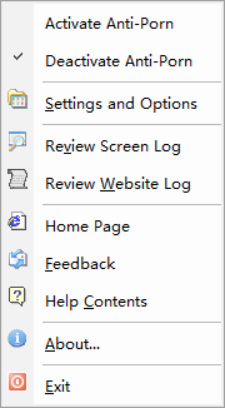
Register
The registration dialog of the Anti-Porn software will pop up after clicking this menu item. You can enter the registration code here to remove the time limit of the trial version.
Purchase Online
You will be led to the online purchase site of the Anti-Porn Parental Control Software after clicking this menu item.
Activate Anti-Porn
The Anti-Porn parental control software will switch to child mode after clicking this menu item.
Deactivate Anti-Porn
A password dialog will pop up after clicking this menu item. The Anti-Porn parental control software will switch to parents mode after entering password correctly. Anti-Porn parental control software will be temporarily invalid in parents mode.
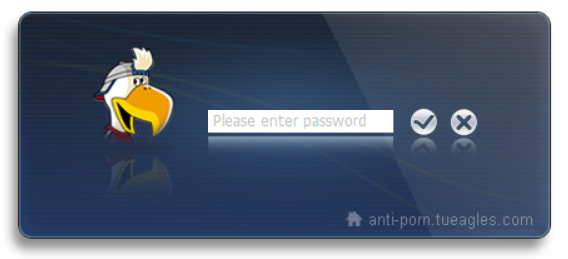
Settings and Options
The setting program of the Anti-Porn Parental Control Software will be launched after clicking this menu item and entering the password correctly. You can setup the options of Anti-Porn here.
Review screen log
The screen capture viewer of the Anti-Porn Parental Control Software will be launched after clicking this menu item and entering the password correctly.
Review website log
The URL log viewer of the Anti-Porn Parental Control Software will be launched after clicking this menu item and entering the password correctly.
Help Contents
You will be led to the Anti-Porn help center after clicking this menu item.
Home Page
You will be led to the home page of the Anti-Porn Parental Control Software after clicking this menu item.
Feedback
You can send us your suggestions by email.
About
The copyright information of Anti-Porn will be displayed.
Close
The Anti-Porn software will be closed after you clicking this menu item and entering the password correctly. Anti-Porn will restart automatically after the computer rebooting.